How to Recover Deleted Files After a Windows 11 Update
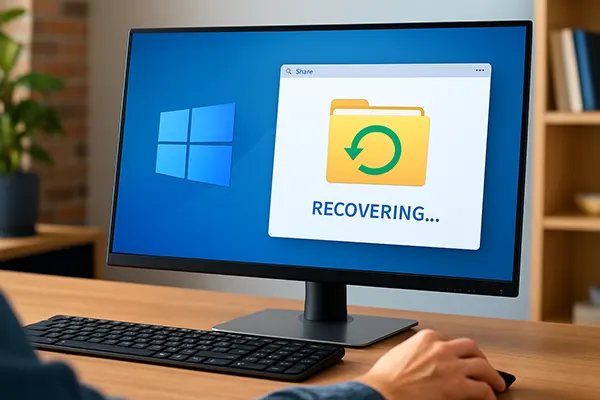
Updating Windows 11 can sometimes lead to the unexpected disappearance of personal files, especially when system settings are reset or user profiles are temporarily replaced. For many users, this becomes a critical issue when important documents, images, or project files vanish seemingly without a trace. Thankfully, there are multiple effective methods to recover lost files after a Windows 11 update. This guide presents practical, up-to-date techniques as of June 2025.
Understanding File Loss After Windows Updates
Windows 11 updates are designed to improve performance, patch security vulnerabilities, and introduce new features. However, they may also cause certain files to go missing due to changes in file paths, temporary profile usage, or corrupted system data. Often, these files are not permanently deleted—they may simply become hidden or relocated.
The most common reasons for file disappearance after an update include activation of a temporary user profile, permission errors, or system restoration processes that override file structures. Understanding these underlying issues helps determine the most appropriate recovery strategy.
It’s also worth noting that fast updates (e.g. feature updates via Windows Update Assistant) are more likely to trigger these issues, particularly if the update process is interrupted or system resources are strained during installation.
Check for Temporary User Profiles
After major Windows 11 updates, the system may boot into a temporary user profile if it encounters errors while loading the original one. This can make it appear as though personal files are gone. To check for this, open File Explorer and navigate to C:\Users. If you see more than one user folder (e.g. “User” and “User.temp”), the original profile is likely intact.
Switching back to the correct profile requires accessing the registry and adjusting profile list settings in `HKEY_LOCAL_MACHINE\SOFTWARE\Microsoft\Windows NT\CurrentVersion\ProfileList`. While this method is advanced, it can fully restore access to the user’s original desktop and documents.
For users uncomfortable with registry edits, contacting IT support or using dedicated recovery tools may be a safer alternative.
Effective Recovery Methods Using System Tools
Windows 11 offers several built-in tools designed to recover lost or deleted files. These should be your first point of action before using third-party software. Begin by checking the Recycle Bin, then proceed with features like File History, System Restore, or the built-in Windows File Recovery utility.
File History allows you to recover previous versions of files or folders if it was enabled prior to the update. Simply right-click the affected folder, choose “Properties”, and use the “Previous Versions” tab to browse snapshots.
System Restore, on the other hand, may help if entire folders were deleted or user profiles changed. Although not intended for file recovery, it can undo system-level changes that indirectly led to data loss.
Use the Windows File Recovery Tool
Microsoft’s Windows File Recovery (WFR) tool is a powerful command-line utility that recovers deleted files from NTFS, FAT, exFAT, and ReFS file systems. Available via Microsoft Store, it supports multiple recovery modes: Regular, Extensive, and Segment. In cases following updates, Extensive mode is often the most effective.
To use it, launch Command Prompt as Administrator and run a command such as: `winfr C: D: /extensive /n Users\YourName\Documents\*.*` This attempts to recover all documents from the user’s folder to another drive.
Be sure to restore files to a different physical or logical drive to avoid overwriting potentially recoverable data.

Advanced File Recovery Strategies for Difficult Cases
If system tools fail to locate missing files, more advanced strategies become necessary. These include using third-party recovery software, restoring backups from OneDrive or another cloud service, or accessing shadow copies if available. Such methods are especially useful when files were deleted due to partition changes or system resets.
Tools like Recuva, EaseUS Data Recovery, or Stellar Data Recovery have been tested for compatibility with Windows 11 as of mid-2025. They scan for deep file remnants, even after deletion from Recycle Bin or formatting. Many offer free versions with limited recovery volumes.
Users with cloud syncing enabled may also find their files safely stored on OneDrive, which automatically retains file history for up to 30 days—even if the local version is removed during an update.
Check for Windows.old and Shadow Copies
After a feature update, Windows creates a backup of the previous version in a folder named `Windows.old`. This directory, located on the C: drive, may contain personal files, desktop data, and even old system settings. You can navigate it via File Explorer or use tools like Robocopy to transfer files.
Shadow copies (enabled via System Protection) may also offer access to earlier file versions. These snapshots can be accessed by right-clicking a folder, selecting “Restore previous versions”, and browsing the available restore points.
It’s important to act quickly, as Windows automatically deletes the `Windows.old` folder after 10 days by default. Using Disk Cleanup or storage settings can also inadvertently erase these backups.