How to Automate File Backups Without Cloud Services

As concerns over data privacy and trust in cloud storage grow, many individuals and businesses are turning to local solutions for securing their files. Automating backups without cloud-based tools is not only possible but also efficient when the right software and storage methods are used. In this article, we’ll explore reliable tools and practices to set up automated file backups locally.
Free and Reliable Backup Software
There are several free applications that provide robust functionality for backing up data locally. These include FreeFileSync, Cobian Backup, and Duplicati. Each of them supports scheduled tasks, file versioning, and data integrity verification—critical features for regular, dependable backups.
FreeFileSync offers an intuitive interface and can mirror folders or synchronise changes, making it suitable for home and small office environments. Cobian Backup is known for its flexibility in setting tasks, including full, incremental, and differential backups. Duplicati supports encrypted backups and includes a web-based interface for easy configuration, although it was initially built for both cloud and local use.
These tools are open source or freeware and receive regular updates, with communities offering extensive documentation and support. This makes them accessible for users with varying levels of technical expertise.
Choosing the Right Backup Tool
When selecting a tool, consider factors such as your operating system, the volume of data, and whether you need real-time or scheduled backups. FreeFileSync is optimal for synchronising large media libraries or work folders. Cobian suits those who prefer file-based backup plans, while Duplicati is ideal if you value built-in encryption and logging features.
It’s essential to test the tool with sample data before committing to a full setup. This ensures compatibility with your system and helps refine the backup logic for better reliability.
All these solutions work offline, ensuring that your data stays within your physical infrastructure and away from third-party servers.
Setting Up Scheduled Backups
Scheduling backups ensures your data is saved regularly without manual intervention. All mentioned software supports task automation, which you can configure to run daily, weekly, or at custom intervals.
In FreeFileSync, this is done via the included “RealTimeSync” tool or Task Scheduler integration. Cobian Backup has its own scheduler where you can create detailed backup jobs with specific start times and recurrence settings. Duplicati provides a web interface to define precise backup plans, including advanced options like retention policies and scripts.
Automated backups minimise the risk of data loss caused by human error or forgetfulness. Once configured correctly, these systems can operate in the background, providing peace of mind without disrupting your workflow.
Testing and Monitoring Backups
After setting up your schedules, it’s crucial to test them. Run manual backups to verify that all files are copied correctly and the backup path is accessible. Check log files for errors and missed items.
Enable email notifications or set up local alerts where possible to be informed of any issues. Tools like Duplicati offer these features natively, while others might require scripting or OS-level tools.
Regularly monitoring your backups ensures everything functions as expected and enables early detection of problems before data loss occurs.
Using External Drives and NAS Devices
To fully avoid reliance on remote servers, storing backups on external devices is key. This includes USB drives, external SSDs, and network-attached storage (NAS). These options offer greater control and physical access to your data.
External USB drives are suitable for individuals or small teams. You can rotate between multiple drives to add redundancy. For larger setups, NAS units provide centralised backup storage and often include RAID functionality to prevent data loss from drive failure.
When setting up a NAS, ensure it’s secured with strong credentials and firmware is up to date. Many NAS models come with built-in backup apps that integrate with FreeFileSync or can be accessed over the local network by other backup tools.
Implementing Backup Rotation and Redundancy
Use at least two backup drives and rotate them weekly. This practice—known as the “3-2-1 rule”—suggests having three copies of your data: two local on different devices and one offsite or remote, which in this context can be replaced with a locked-away external drive.
Ensure your NAS or external drive is powered down when not in use to protect it from ransomware attacks or hardware surges. Also, store drives in separate locations if possible (e.g., one at home and one at a secure office).
This layered strategy minimises the risk of complete data loss due to theft, fire, or corruption.

Encrypting Local Backup Files
One of the critical aspects of data protection is encryption. Even when backups are stored locally, they should be encrypted to safeguard against unauthorised access—especially in the case of stolen or misplaced drives.
Duplicati offers built-in AES-256 encryption. Cobian Backup also supports encryption, though you’ll need to specify it manually during task creation. FreeFileSync doesn’t offer native encryption, but you can use external tools like VeraCrypt or BitLocker to secure entire drives or containers.
Choose a strong, unique password for encryption and keep a recovery copy of it in a secure offline location. Losing access to your encrypted backup can mean permanent loss of data.
Maintaining Encryption and Access Control
To manage access, assign user permissions to the backup folder or disk. Use operating system-level encryption where available, and consider disabling automatic mount options for sensitive backup drives.
Always verify that encrypted files can be restored correctly. Test your encrypted backups periodically by attempting to restore data to a temporary location.
This ensures the backup is functional and prevents any surprises in an actual recovery scenario. With proper encryption and regular checks, your local backups remain both secure and usable.