BlueStacks Programme Review

BlueStacks is a popular Android emulator that allows users to run Android applications on their computers. It bridges the gap between mobile and desktop platforms, offering a seamless experience for those who wish to enjoy their favorite apps and games on a larger screen. This review explores BlueStacks in detail, examining its installation process, functionality, performance, compatibility, and overall user experience.
Installation and Setup
Installing BlueStacks is straightforward and user-friendly. The program is available for both Windows and macOS. To begin, you need to download the installer from the official BlueStacks website. The installation wizard guides you through the process, requiring minimal input. Once installed, BlueStacks prompts you to log in with your Google account, just like a new Android device, enabling access to the Google Play Store and other Google services.
Functionality
BlueStacks offers a rich set of features designed to enhance the user experience. Key functionalities include:
- Game Controls Customization: Users can map keyboard and mouse controls to touch actions, providing a customized gaming experience.
- Multi-Instance Manager: This allows users to run multiple instances of BlueStacks simultaneously, enabling multitasking or using multiple accounts for a single game.
- Macro Recorder: Users can record sequences of actions to automate repetitive tasks, enhancing productivity and efficiency.
- High Definition Graphics: BlueStacks supports high-definition graphics, making games and apps look stunning on larger screens.
Performance and Optimization
Performance is a critical aspect of any emulator, and BlueStacks excels in this area. It leverages advanced virtualization technology to deliver high performance and smooth gameplay. BlueStacks offers various settings to optimize performance, such as adjusting CPU and RAM allocation. Additionally, it features a ‘Performance Mode’ that prioritizes gaming performance by allocating more resources to the emulator.
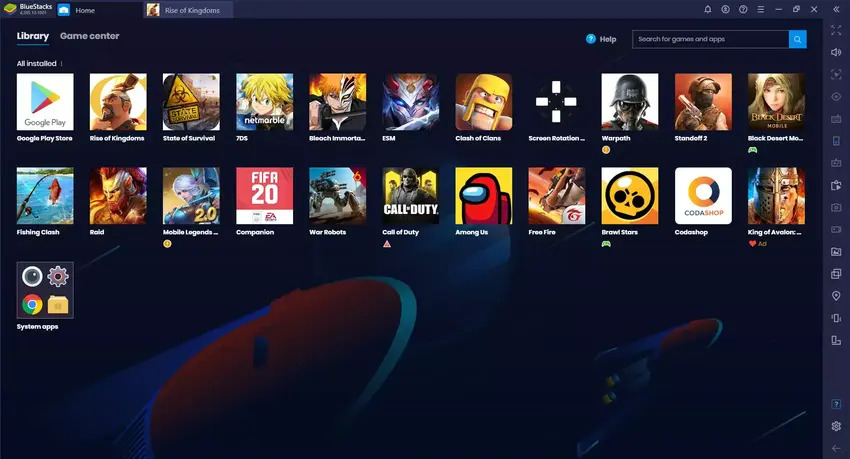
Compatibility and Support
One of BlueStacks’ strengths is its broad compatibility. It supports a wide range of Android applications, including games, productivity apps, and social media platforms. The emulator is regularly updated to ensure compatibility with the latest Android versions and apps. BlueStacks also boasts robust support through its active community forums, detailed FAQs, and dedicated customer service.
Advantages and Disadvantages
Advantages:
- User-Friendly Interface: The intuitive design makes it easy for both beginners and advanced users to navigate and customize.
- High Performance: Optimized for gaming, BlueStacks delivers exceptional performance and responsiveness.
- Versatile Features: Tools like the Macro Recorder and Multi-Instance Manager add significant value for power users.
Disadvantages:
- Resource Intensive: BlueStacks can be demanding on system resources, potentially slowing down older or less powerful computers.
- Occasional Stability Issues: While generally reliable, users might experience occasional crashes or glitches, especially with newer app versions or beta features.
BlueStacks stands out as a top-tier Android emulator, offering a comprehensive package for running Android apps on a PC or Mac. Its robust features, user-friendly interface, and strong performance make it an excellent choice for both casual users and gamers. However, its resource demands and occasional stability issues may pose challenges for some users. Overall, BlueStacks remains a powerful tool for those looking to extend their Android experience to desktop environments.