AirDroid review. How to control your smartphone remotely
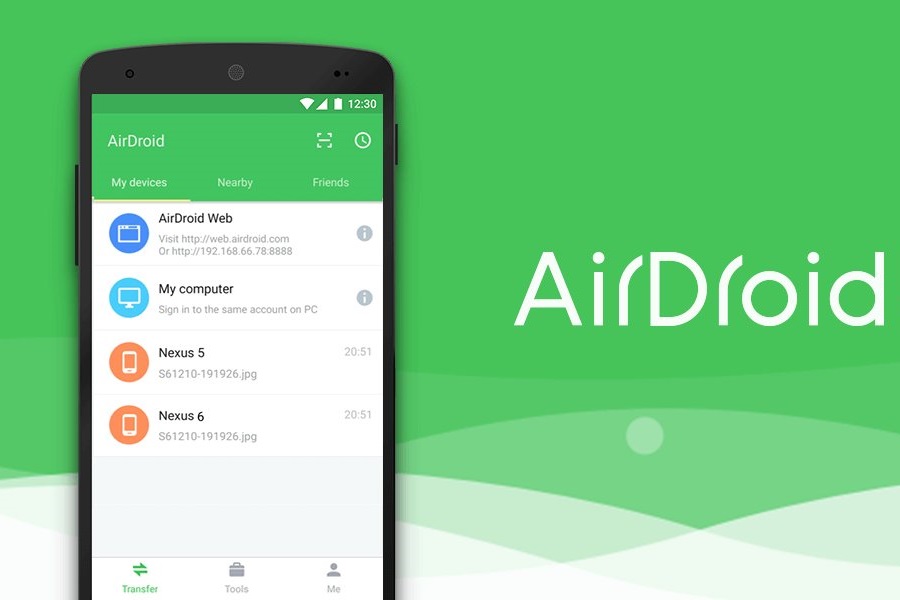
Many smartphone owners would like to manage their device from a computer. However, there is no universal recipe for how to do it as correctly as possible and with the least “headache” for the user. For some Android smartphones the good old TeamViewer works very well. If we talk about devices running iOS, in this case a lot of its own specifics.
For the time being, therefore, let’s focus on a software product such as AirDroid (AirMirror). This is a cross-platform application that allows you to control Android and iOS smartphones from a personal computer or laptop. But let’s not be too quick to rejoice. There is a very good list of features, but the app has one very inconvenient feature for many users: root access to the mobile device is required in order to use it fully.
Two applications are installed on the mobile device: AirMirror (which allows controlling the functions of the smartphone) and AirDroid, which allows the user to access files on the smartphone from a personal computer. For personal computers or laptops, there is a web interface as well as a desktop client. These are what you need to open when you start using the application.
Then it is necessary to go through the authorization procedure and scan the QR code offered by the web interface or desktop client.
The interface of the app is simple and has many similarities to the computer’s Explorer.
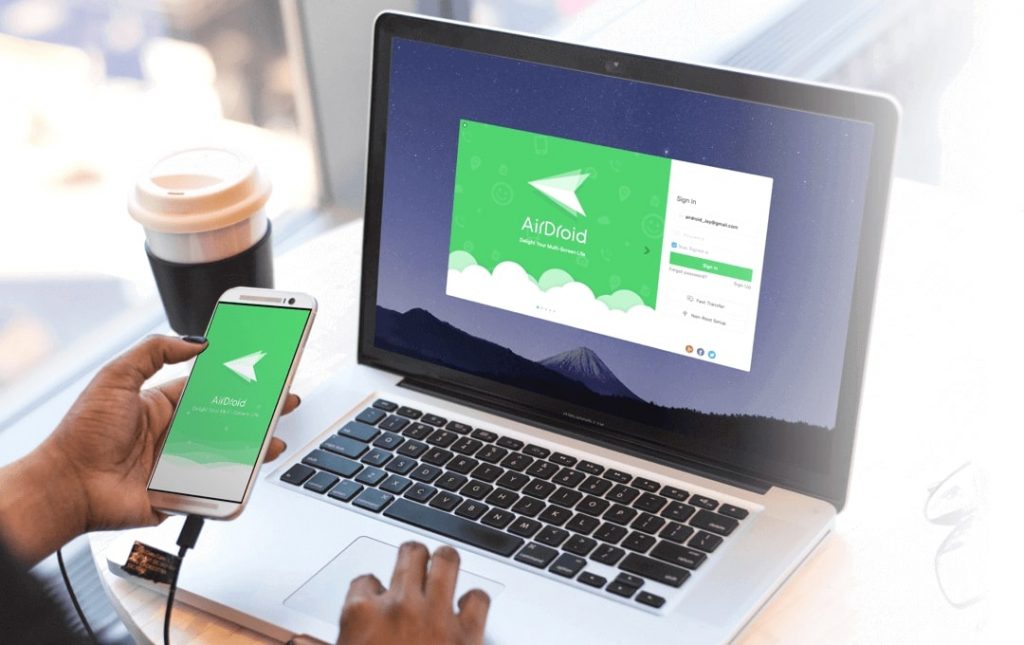
The computer and smartphone communicate within a local network created by the app. Therefore the risk of leakage of user data to the internet is minimal.
The app allows you to download any files from your computer or laptop to your smartphone. The process of moving files is very simple and almost similar to the same process on a computer.
When the app is launched, the image from the smartphone’s back camera is automatically streamed to the computer screen. You can take a picture with the app and switch to the front camera. Also built into the app is a photo and video viewer, as well as a segment for playing audio content.
The AirDroid app (AirMirror) is generally very handy, but it is only fully functional if the user has root rights. Alternatively, one can connect the smartphone to a computer using a USB cable in debug mode.
If you do not have root rights and cannot connect your smartphone to your computer with a cable, the app can be used in limited operability mode. That is, you can use it to view from your computer what is currently happening on your smartphone’s screen and record it on video if you wish. This feature is often used by people to help debug devices for their elderly relatives.
Experts also warn that the AirDroid app (AirMirror) is very flawed in that there have been several hacking incidents. Therefore it is unlikely to be suitable for dealing with very important and sensitive data. But for a lot of other cases it would be very valuable, of course, if all the pitfalls can be overcome.